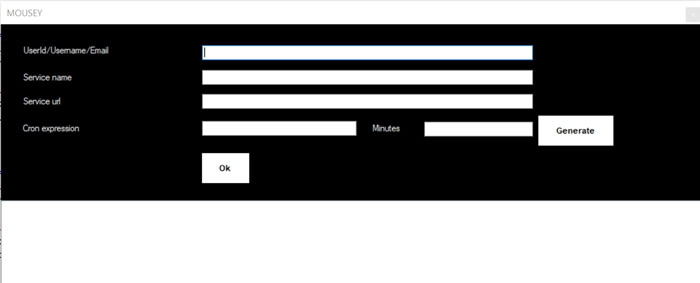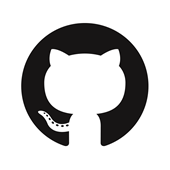Actions
you can interact with a app by using the actions buttons like close/minimize etc.Available options

Close an app.




Maximize/minimize/minimize all/restore normal size of an app.


Stack app left/right.

Show Windows taskbar.

Print screen app content.

Show Windows start.

Perform a save of the app content.


Browse back/forward in explorer/app/web browser.




App tab actions close/add/back/forward a tab.

Lock your device.
The action buttons close and minimize will try to refocus on the next
visible app on your mouse position. This means that MOUSEY will interact with
the next visible app on your mouse position. Same operation can be repeated
by clicking the close or minimize button again.
Note that some apps do not support the iso tab interaction regulations.
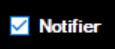 to open up the notifier screen.
to open up the notifier screen.